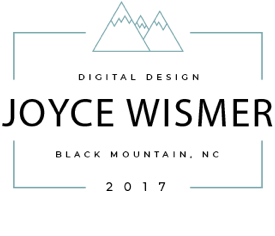This page has instructions for sharing your ebrochure on Facebook FROM A COMPUTER, which is different than sharing from your phone or tablet. I show you two methods for sharing - the first using the share button on the ebrochure, and the second using the URL in the address bar to copy/paste in a Facebook post.
This page has instructions for sharing your ebrochure on Facebook FROM A COMPUTER, which is different than sharing from your phone or tablet. I show you two methods for sharing - the first using the share button on the ebrochure, and the second using the URL in the address bar to copy/paste in a Facebook post.
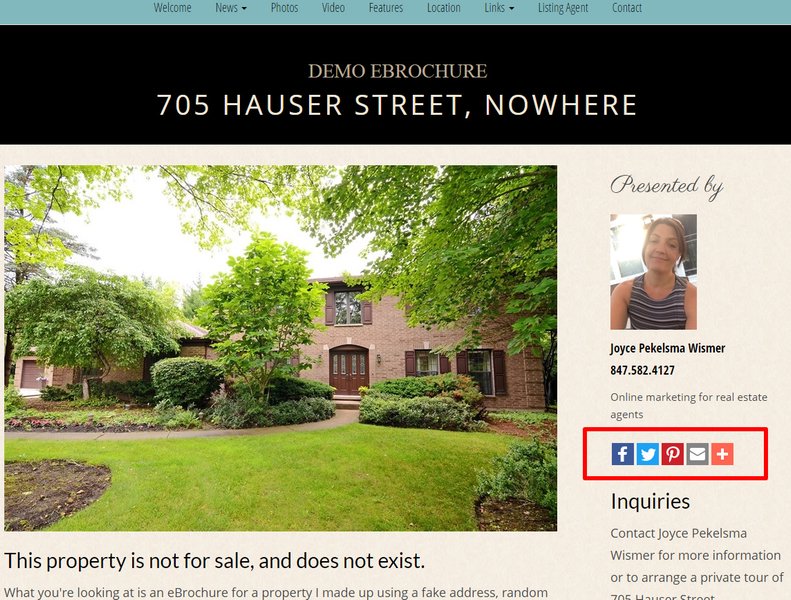
1. Click on the Facebook icon on your ebrochure.
Clicking the icon will open a Facebook share dialog box.
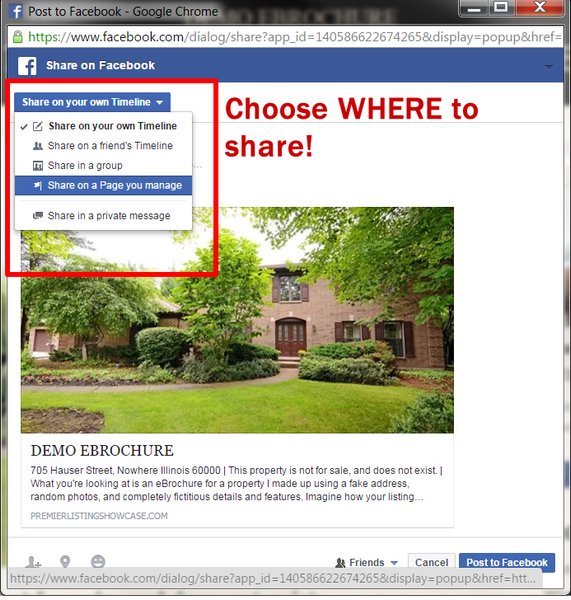
2. Look at the options in the Facebook share dialog box
It will probably be set to "Share on your own Timeline" - click on that to open up your other options. Look for "Share on a Page you manage" and click on that.
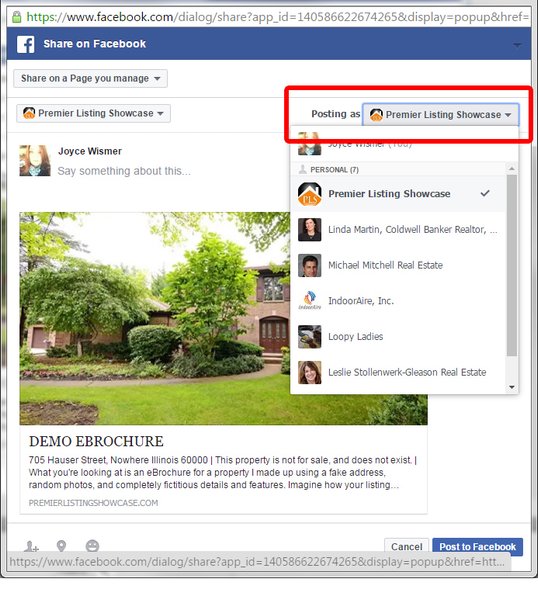
3. Make sure you're posting as your PAGE (not as you, the person)
See over there on the right, after you choose the page to share on? Make sure it shows that you are posting as [YOUR PAGE NAME].
What's a little confusing is in the "say something about this..." section directly above the photo, you'll still see your personal photo and name. Don't worry about that. Just type something in the box about WHY you decided to share your eBrochure and click the Post to Facebook button in the lower right corner.
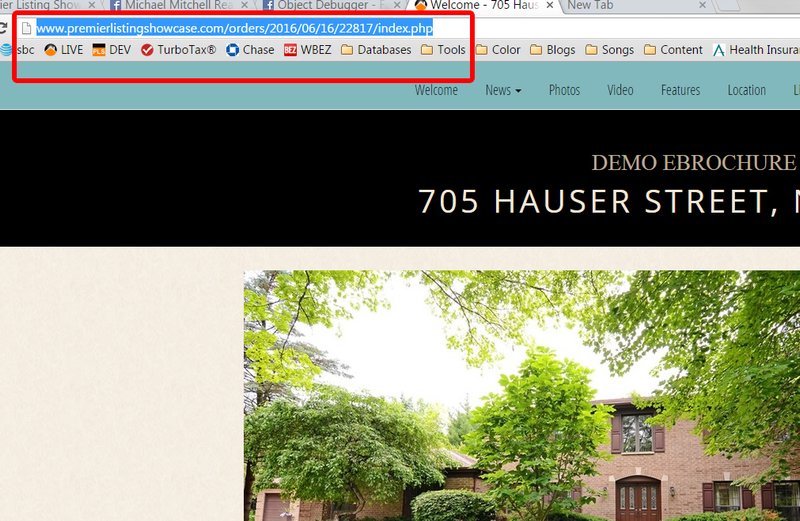
Alternative method: copy/paste the URL
The URL is in the address bar, all the way at the top of the window. Select the entire contents of the address bar, right-click on the selected text, and then left-click "COPY"
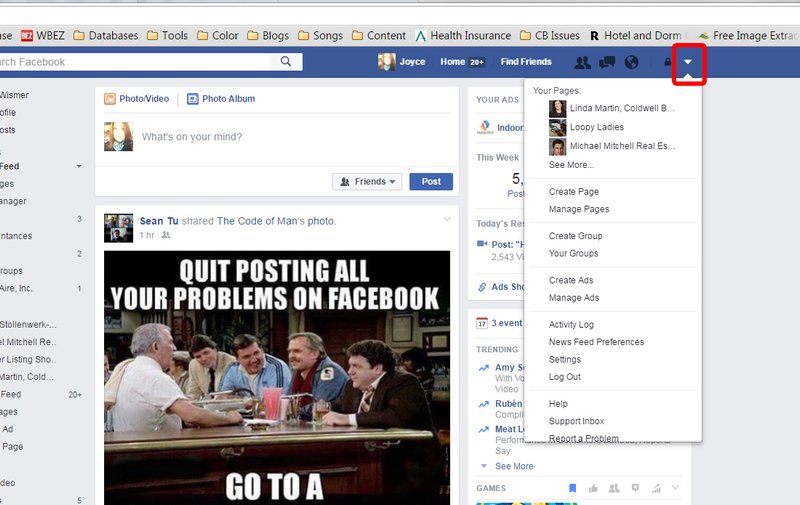
Open Facebook and then your page.
Usually when you log into Facebook you see your news feed. Look along the top blue band, over to the right, for a teeny tiny white triangle. Click on that to see some options. Your page name should show up at or near the top of the white box. Click on your page name.
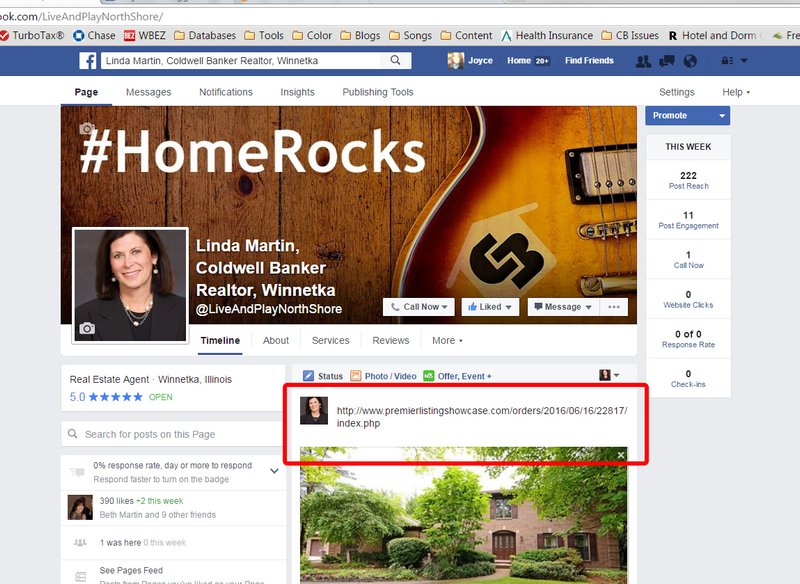
Click in the status update box, so you see your cursor blinking there.
Once your cursor is blinking in the status update box you can right-click and then left-click on PASTE. The URL will appear in the box, and Facebook will automatically generate the fancy stuff - photo and description - below it.
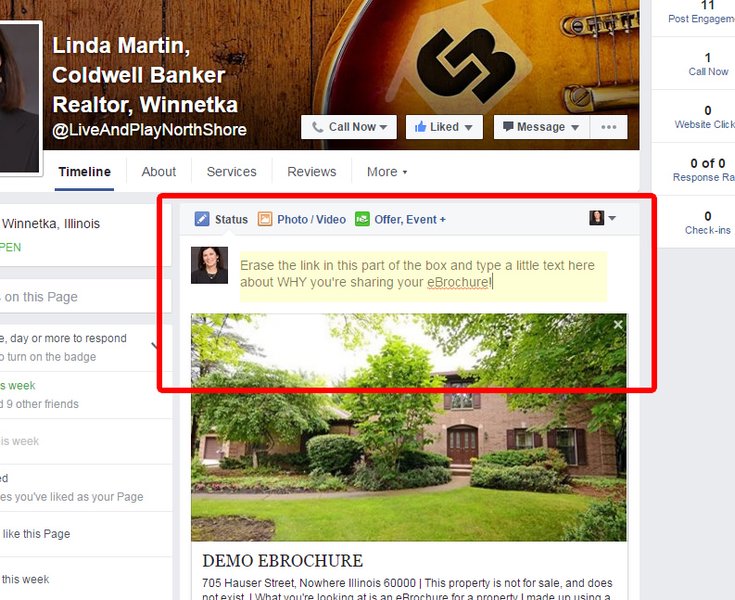
Clean it up a little.
Now you can remove the URL text from the box - just backspace over it until it's gone. The photo and description will stay put. In your now-empty box, type a little something about why you're sharing the ebrochure. New listing, open house, price change, new photos - whatever.